# How to Record a Loan Payment in QuickBooks: A Comprehensive Guide for Small Business Owners
When it comes to managing your small business finances, understanding how to record a loan payment in QuickBooks is essential. This powerful accounting soft……
When it comes to managing your small business finances, understanding how to record a loan payment in QuickBooks is essential. This powerful accounting software can streamline your financial processes, making it easier to track your expenses, income, and loan obligations. In this guide, we'll walk you through the steps to accurately record a loan payment, ensuring your financial records remain up-to-date and precise.
## Understanding Loan Payments in QuickBooks
Before diving into the recording process, it's crucial to grasp the concept of loan payments. A loan payment typically consists of two parts: the principal and the interest. The principal is the original amount borrowed, while the interest is the cost of borrowing that money. When recording a loan payment in QuickBooks, you'll need to separate these two components to maintain accurate financial records.
## Step-by-Step Guide to Recording a Loan Payment
### Step 1: Access Your QuickBooks Account
Begin by logging into your QuickBooks account. If you haven't set up your loan in QuickBooks yet, you'll need to do that first. Go to the "Chart of Accounts" and create a new account for the loan under the "Liabilities" category.
### Step 2: Navigate to the "Banking" Menu
Once you're in your QuickBooks dashboard, navigate to the "Banking" menu. From there, select "Write Checks" or "Record Payments," depending on the version of QuickBooks you are using.
### Step 3: Enter Payment Details
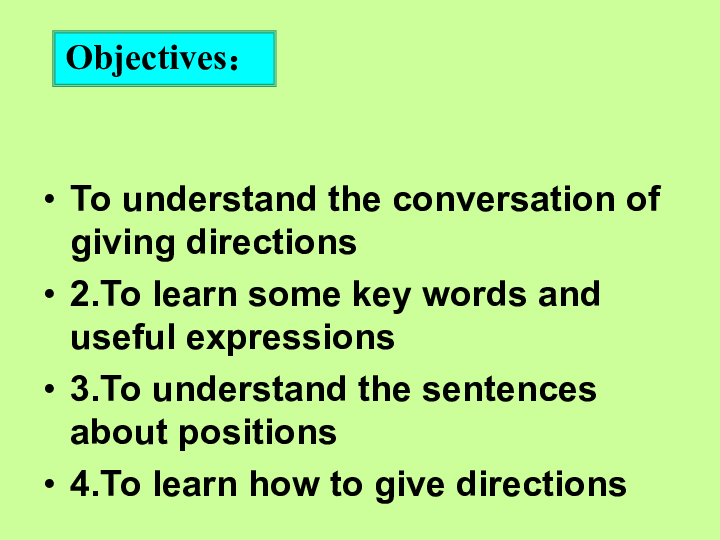
In the payment window, fill in the necessary details. You'll need to specify the following:
- **Payee:** Enter the name of the lender or financial institution.
- **Account:** Choose the loan account you created earlier.
- **Amount:** Input the total payment amount.
- **Memo:** Optionally, add a note for your records.
### Step 4: Split the Payment
To accurately record the principal and interest, you’ll need to split the payment. Click on the "Split" button in the payment window. Here, you can allocate the payment amount between the principal and interest accounts:
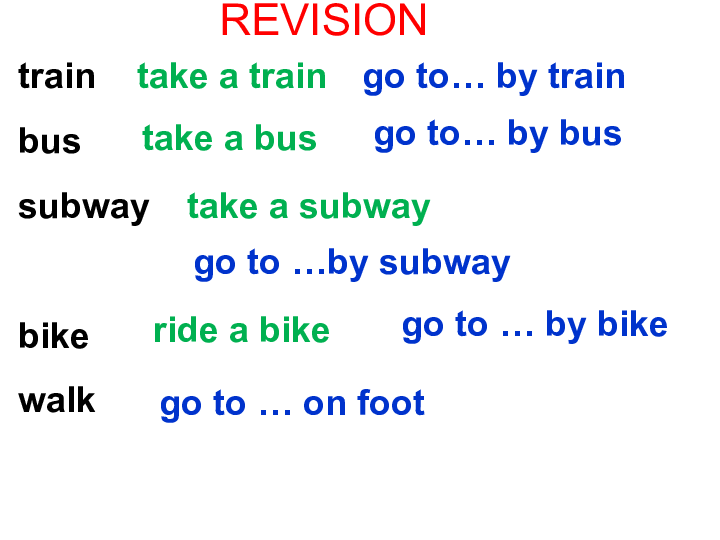
- **Principal Payment:** Create a line item for the principal amount and select the loan liability account.
- **Interest Payment:** Create another line item for the interest amount and select the interest expense account.
### Step 5: Save the Transaction
After entering all the necessary details and splitting the payment, review the information for accuracy. Once you're satisfied, click "Save and Close" to record the loan payment in QuickBooks.
## Benefits of Properly Recording Loan Payments
Accurate recording of loan payments in QuickBooks offers several advantages:
- **Financial Accuracy:** Keeping track of principal and interest separately ensures your financial statements reflect true liabilities and expenses.
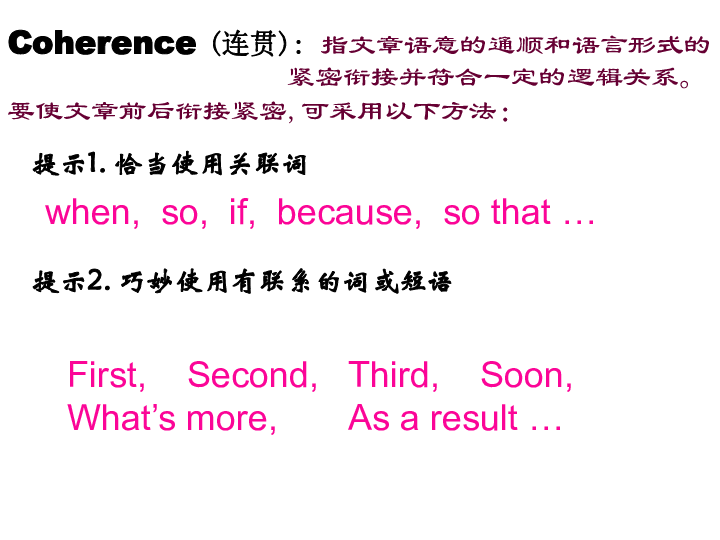
- **Tax Compliance:** Properly recorded interest payments can often be deducted on your taxes, saving you money.
- **Better Financial Planning:** With accurate records, you can better assess your cash flow and make informed financial decisions for your business.
## Conclusion
Learning how to record a loan payment in QuickBooks is a vital skill for small business owners. By following this comprehensive guide, you can ensure that your financial records are accurate and up-to-date. This not only helps in maintaining financial health but also prepares you for tax season and future business planning. Don’t overlook the importance of this task—take control of your finances today!